We've all been there, maybe you're playing around with the relationships in your data. Saved your work and then you open it and the charts trying to generate crashes your pc.
Or maybe you’ve been working on a report all day, got your data right and take it home to make your charts and your laptop hasn’t picked up a license from the server before you left.
Here’s a couple of ways you can save your reports and a quick note on limiting other people’s access to your data.
Graphs not loading on opening
Your report won’t open as your graphs are generating – you can tell if this is happening if a loading screen appears on one of your graphs, followed by the rest of the window greying out and becoming non-responsive.What you really need to do is open your report without any data and this is really easily done.
On the start page, right click the report causing you trouble and click “Open Without Data” and that’s it!
Graphs not opening between sheets
The previous step is great if your entire document is stuck, however it can be a bit overkill if it’s only one graph on one sheet that doesn’t stop the document being opened.In this case, I’d suggest changing the properties of your chart without opening the sheet and causing the chart to try and load.
First, select Settings> Document Properties
Then select Sheets> the sheet> the chart and then click properties. You can then fix the chart without opening the sheet.
Can’t access your Qlikview Data
This happened to me last weekend, I spent hours working on getting my data right only to get home in the evening and have this pop up when I tried to open it.I left it until Monday as the report wasn’t urgent but if you REALLY need that data, you can pull the data straight out of the report.
First, you need to create a new Qlikview document, then in your load script select load from a Qlikview File.
Select the file you want to get the data from and the script generated will look like this.
Binary Loads will take all your data across, including your table relationships so you can create charts exactly as you would in your original document. Then copy and paste them back into the original when you get back to the office!
Preventing Binary Loads
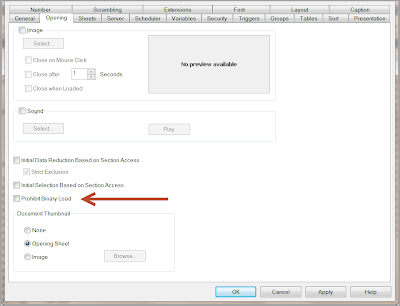 I don’t know about you, Binary loads worry me a little bit when it comes to data security.
I don’t know about you, Binary loads worry me a little bit when it comes to data security. You can prevent Binary loads on your document by going to Settings> Document Properties> Opening and checking “Prohibit Binary Load”
Note: Apologies if some of the images in this post are a bit grainy, I wrote this post in live writer and the image uploads seem to lose their resolution.



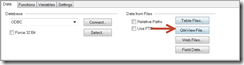
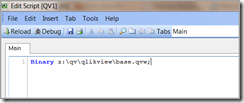

Like the tip about getting to the Sheets and Objects properties from the Documents menu. ;-)
ReplyDeleteWorth noting that you can only do the open without data if the document is in your recent items list (or at least that used to be the case). If you need to open without data a file that is not on that list you need to rename your document and create a new empty document with the same name. Open this to get it on the MRU list then close out. Delete the new document and rename back your original document - this can then be opened from Recently Opened Documents without data. This can be a life saver if you have a massive synthetic key appear in a document from a scripting error. It can cause problems of its own though if you have Section Access on though.
Steve/Chris
ReplyDeleteYou can open any document without data using the command line argument "nodata" as follows:
C:\Program Files\QlikView\qv.exe /nodata C:\myFolder\myApplication.qvw
Saves faffing around renaming files.
Matt